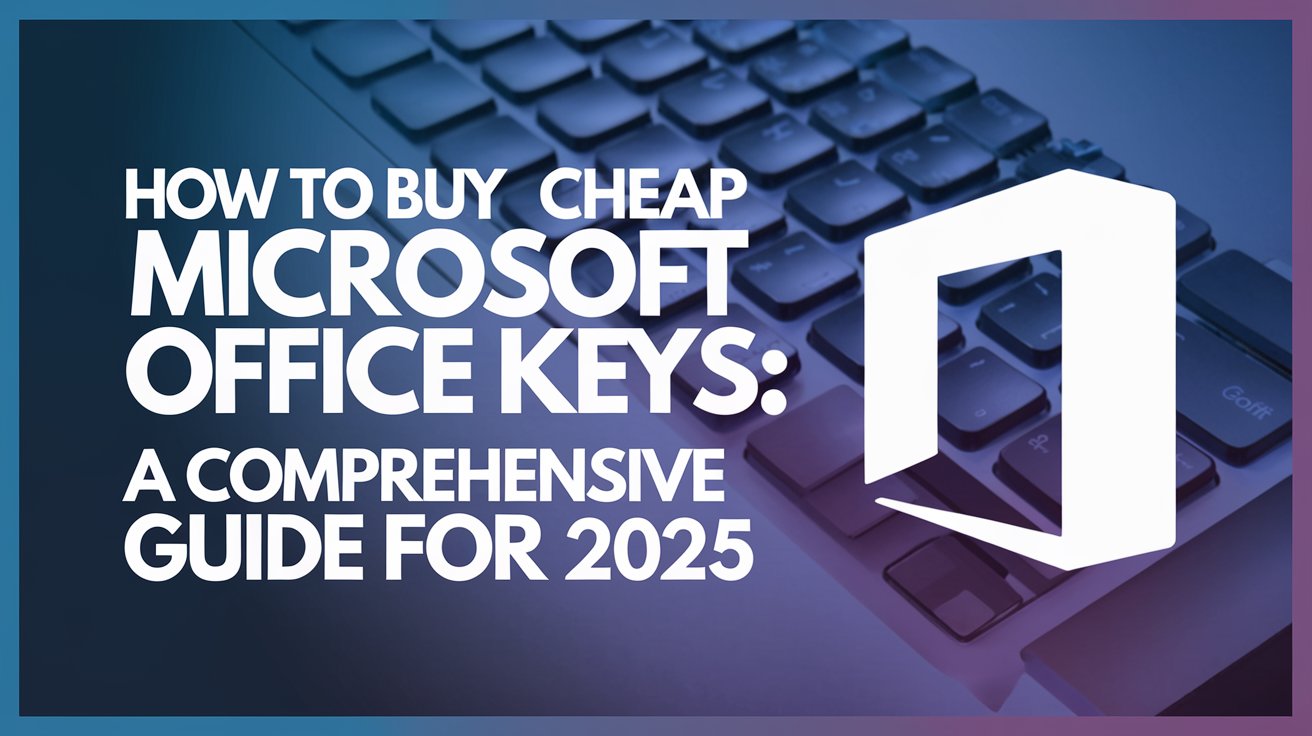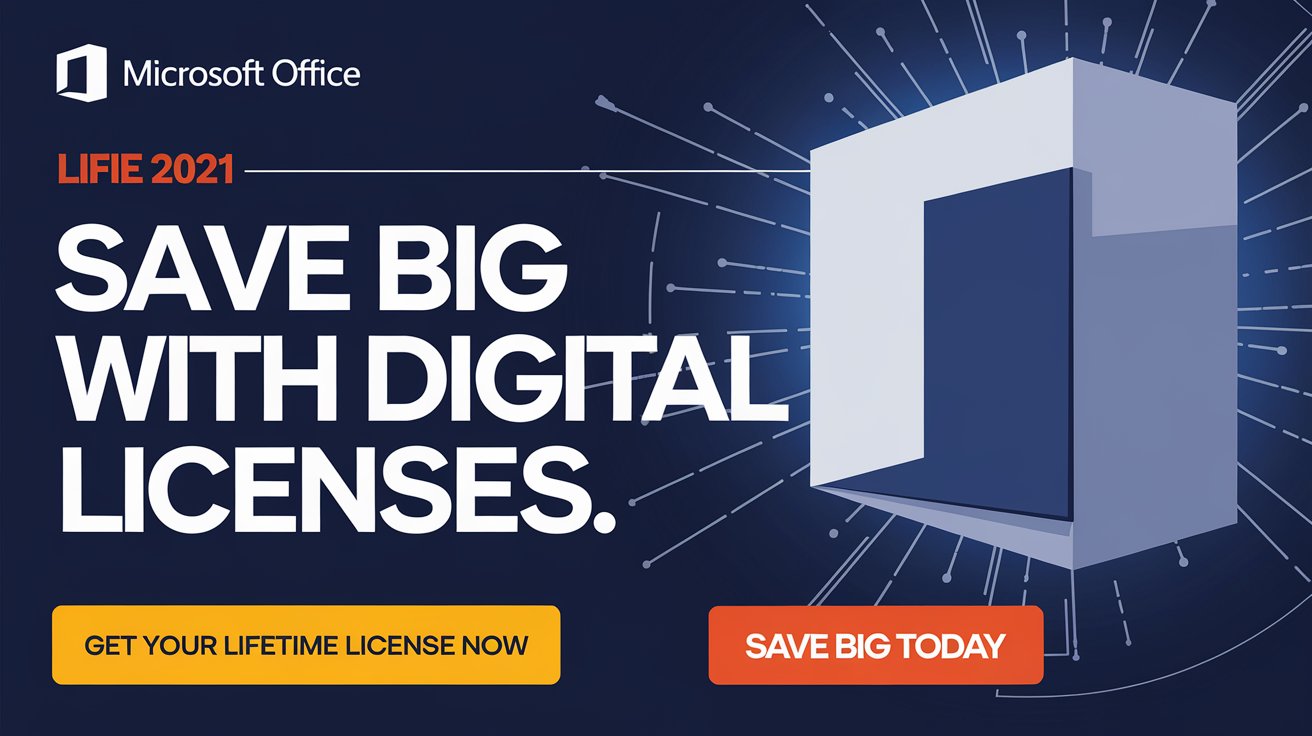To fix error 0xC004F050 on Windows 11 Pro Retail, follow these steps:
1. Confirm Correct Product Key
- Ensure you’re using a Windows 11 Pro Retail key. A Retail key must match the Windows 11 Pro version for proper activation.
2. Re-enter Product Key
- Press
Windows + Ito open Settings. - Go to System > Activation > Change product key.
- Enter your 25-character Retail key and click Next to attempt activation.
3. Run the Activation Troubleshooter
- In Settings, navigate to System > Activation.
- If activation fails, click Troubleshoot and follow the prompts. The troubleshooter can often resolve common activation issues.
4. Use Command Prompt for Activation
- Open Command Prompt as Administrator (search “cmd” > right-click > Run as Administrator).
- Type this command to re-enter the product key:
bash slmgr.vbs /ipk <Your-Product-Key> - Replace
<Your-Product-Key>with your 25-character key, then press Enter. - Next, run:
bash slmgr.vbs /ato - This should initiate activation.
5. Check Internet Connection
- Ensure you have a stable internet connection, as activation requires connecting to Microsoft’s servers.
6. Try Again Later
- Sometimes activation servers are busy, so waiting a few hours and retrying may help.
7. Contact Microsoft Support
- If you continue to see the error, contact Microsoft Support for assistance with your Retail key activation.
Following these steps should help you resolve error 0xC004F050 on Windows 11 Pro Retail.
If you have other editions installed like Windows 11 Pro N, Windows 11 Home Single Language, Windows 11 Enterprise or etc, then you will need to do a clean installation:
Download link:https://www.microsoft.com/en-us/software-download/windows11
How to do a clean Installation Guide (Text):https://pureinfotech.com/clean-install-windows-11/
Thank you for visiting digital licenses pro
Whatsapp : https://api.whatsapp.com/send?phone=19184180977
telegram : https://t.me/+uT7QziH6LWEwMjhk
Categories :
Share This :
Related Post
Search
Get Full experience in digitallicenses.pro
Keep Updated about our Promo and Deals in digitallicenses.pro Shop
Have A Question?
Keep Updated with our newsletter. Subscribe now.