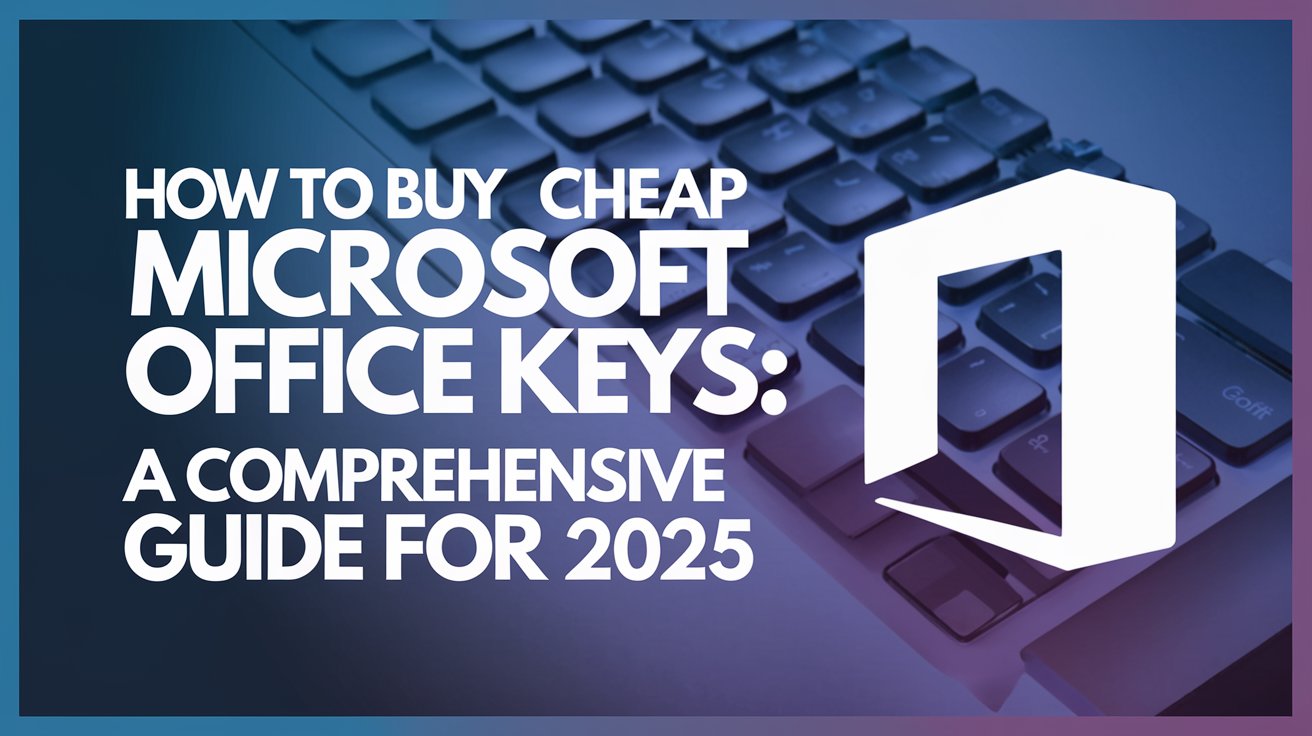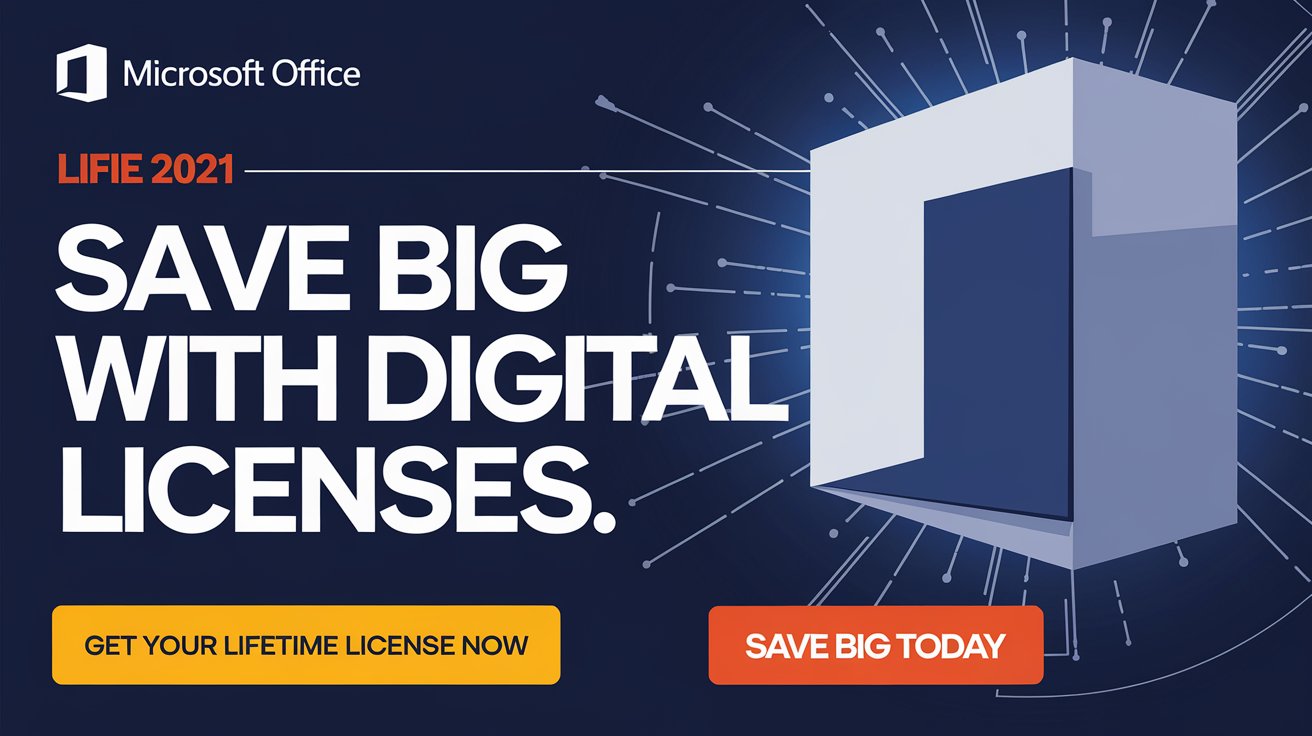To fix error 0xC0EA000A on Windows 11, try the following steps:
1. Check Internet Connection
- Ensure you have a stable internet connection, as activation requires access to Microsoft’s servers.
2. Run Activation Troubleshooter
- Open Settings by pressing
Windows + I. - Go to System > Activation.
- If activation fails, a Troubleshoot button will appear. Click it and follow the on-screen instructions. The troubleshooter often resolves common activation issues.
3. Sign In with a Microsoft Account
- Make sure you’re signed in with the Microsoft account linked to your digital license.
- In Settings, go to Accounts > Your Info and ensure you’re signed in with your Microsoft account.
4. Re-enter Product Key
- Go to Settings > System > Activation > Change product key.
- Re-enter your product key and click Next to activate.
5. Restart Windows Update Service
- Open Command Prompt as Administrator (search “cmd,” right-click, and select Run as administrator).
- Enter these commands one by one, pressing Enter after each:
[bash net stop wuauserv] /[ net start wuauserv] - This restarts the Windows Update service, which can sometimes help with activation issues.
6. Wait and Retry
- If activation servers are busy, waiting a few hours and retrying can sometimes resolve the issue.
7. Contact Microsoft Support
- If the error 0xC0EA000A on Windows 11 persists, contact Microsoft Support. They can assist with activation and verify your license.
Following these steps should help fix error 0xC0EA000A on Windows 11.
Thank you for visiting digital licenses pro
Whatsapp : https://api.whatsapp.com/send?phone=19184180977
telegram : https://t.me/+uT7QziH6LWEwMjhk
Categories :
Share This :
Related Post
Search
Get Full experience in digitallicenses.pro
Keep Updated about our Promo and Deals in digitallicenses.pro Shop
Have A Question?
Keep Updated with our newsletter. Subscribe now.