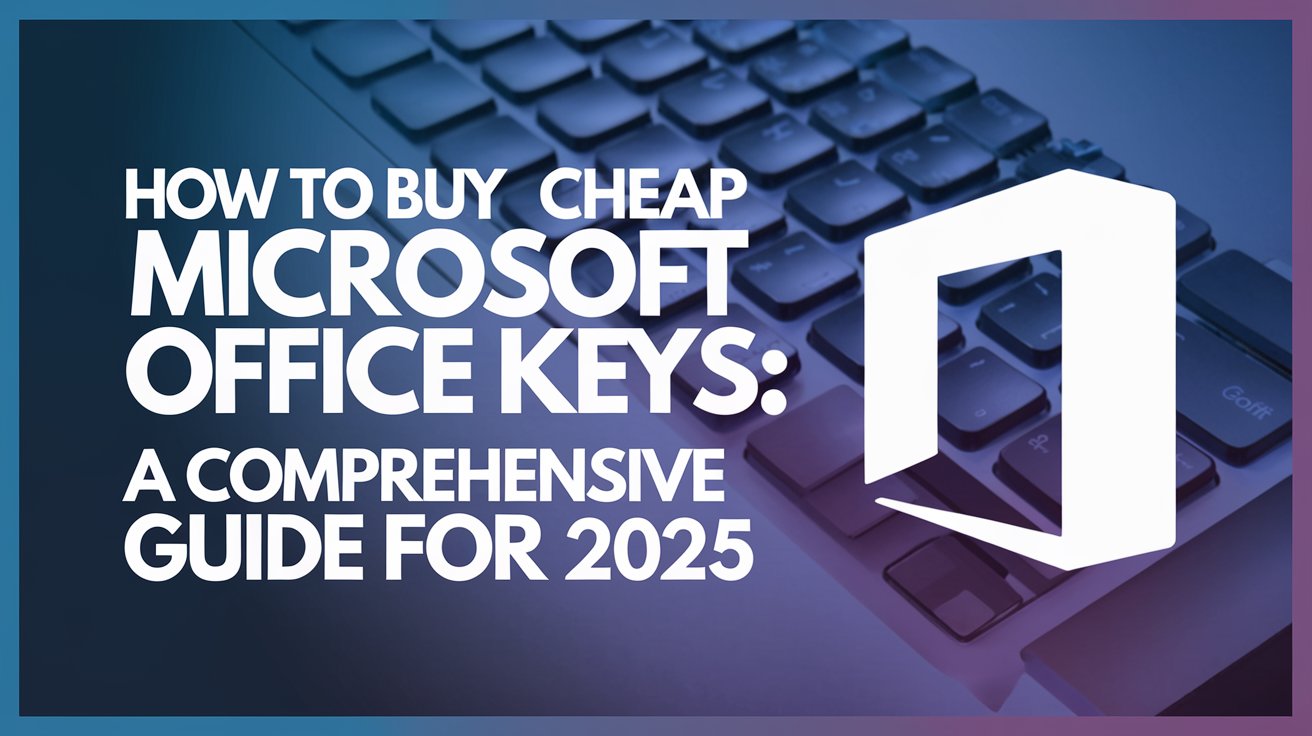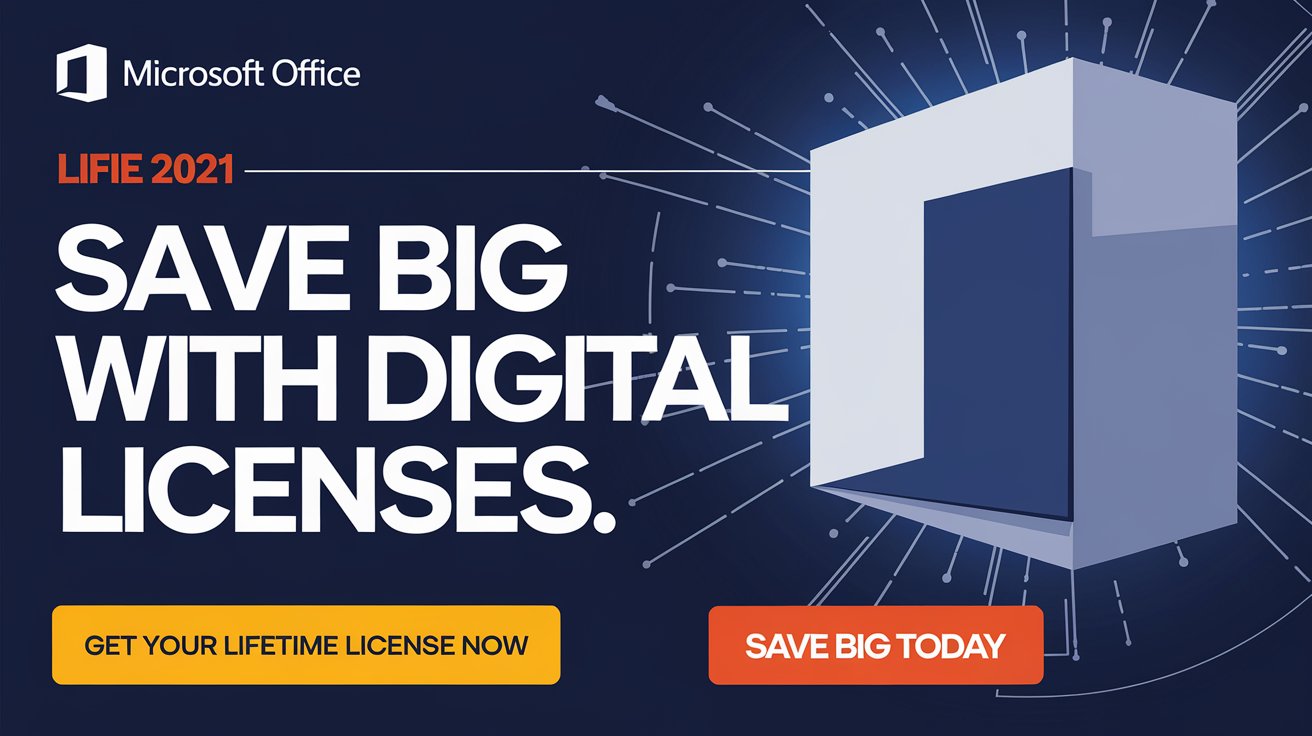To fix error 0xC004F050 on Windows 10, follow these steps:
You can download and install Windows 10 Pro for free from official Microsoft download page:
https://www.microsoft.com/en-us/software-download/windows10
How to perform a clean installation: https://www.howtogeek.com/224342/how-to-clean-install-windows-10/
1. Ensure Correct Product Key
- Double-check that you’re using a valid Windows 10 product key for the correct edition (Home, Pro, etc.).
2. Re-enter the Product Key
- Press
Windows + Ito open Settings. - Go to Update & Security > Activation > Change product key.
- Enter your 25-character product key and click Next to activate.
3. Run the Activation Troubleshooter
- In Settings, navigate to Update & Security > Activation.
- Click on Troubleshoot if available, and follow the prompts. The troubleshooter can resolve common activation issues.
4. Activate via Command Prompt
- Open Command Prompt as Administrator (search for “cmd”, right-click, and select Run as Administrator).
- Type the following to reinstall the product key:
bash slmgr.vbs /ipk <Your-Product-Key> - Replace
<Your-Product-Key>with your key, then press Enter. - Next, run this command to activate:
bash slmgr.vbs /ato
5. Check Internet Connection
- Make sure your internet connection is stable, as activation requires online validation.
6. Try Again Later
- Sometimes, activation servers may be busy. Waiting a few hours and retrying can help.
7. Contact Microsoft Support
- If none of the above steps work, contact Microsoft Support for further assistance with your activation.
These steps should help resolve error 0xC004F050 on Windows 10.
Thank you for visiting digital licenses pro
Whatsapp : https://api.whatsapp.com/send?phone=19184180977
telegram : https://t.me/+uT7QziH6LWEwMjhk